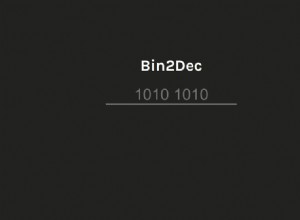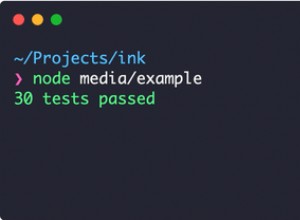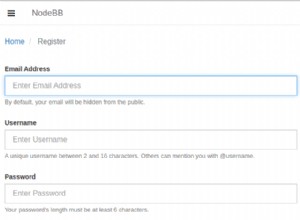時間線組合
Timeline 是一個 jQuery 插件,專門用於顯示按時間順序排列的一系列事件。您可以嵌入各種媒體,包括推文、視頻和地圖,並將它們與日期相關聯。通過一些設計調整,這將使其非常適合展示您的工作和興趣的作品集。
HTML
默認情況下,時間軸帶有淺色主題。它完全可用,在大多數情況下正是您所需要的。但是,對於我們的產品組合,深色設計會更合適,因此我們會根據自己的喜好對其進行定制。
先來看看頁面的基本佈局:
index.html
<!DOCTYPE html>
<html>
<head>
<meta charset="utf-8" />
<title>Timeline Portfolio | Tutorialzine Demo</title>
<!-- The default timeline stylesheet -->
<link rel="stylesheet" href="assets/css/timeline.css" />
<!-- Our customizations to the theme -->
<link rel="stylesheet" href="assets/css/styles.css" />
<!-- Google Fonts -->
<link rel="stylesheet" href="http://fonts.googleapis.com/css?family=Dancing+Script|Antic+Slab" />
<!--[if lt IE 9]>
<script src="http://html5shiv.googlecode.com/svn/trunk/html5.js"></script>
<![endif]-->
</head>
<body>
<div id="timeline">
<!-- Timeline will generate additional markup here -->
</div>
<!-- JavaScript includes - jQuery, turn.js and our own script.js -->
<script src="http://code.jquery.com/jquery-1.7.1.min.js"></script>
<script src="assets/js/timeline-min.js"></script>
<script src="assets/js/script.js"></script>
</body>
</html> 在 head 部分,我們有插件的樣式表 -timeline.css 和 styles.css,它們將保存我們的自定義。在頁腳中,我們有 jQuery 庫、時間線插件和 script.js 初始化它。
當我們調用插件時,它會在你的頁面上搜索一個ID為timeline的div .在其中,它將插入呈現時間線所需的所有標記:
<div class="container main" id="timeline">
<div class="feature slider" style="overflow-y: hidden;">
<div class="slider-container-mask slider-container slider-item-container">
<!-- The divs below are the events of the timeline -->
<div class="slider-item content">
<div class="text container">
<h2 class="start">Johnny B Goode</h2>
<p><em><span class="c1">Designer</span> & <span class=
"c2">Developer</span></em></p>
</div>
<div class="media media-wrapper media-container">
<!-- Images or other media go here -->
</div>
</div>
<div class="slider-item content content-container">
<div class="text container">
<h2 class="date">March 2009</h2>
<h3>My first experiment in time-lapse photography</h3>
<p>Nature at its finest in this video.</p>
</div>
<div class="media media-wrapper media-container">
<!-- Images or other media go here -->
</div>
</div>
<!-- More items go here -->
</div>
<!-- Next arrow -->
<div class="nav-next nav-container">
<div class="icon"></div>
<div class="date">March 2010</div>
<div class="title">Logo Design for a pet shop</div>
</div>
<!-- Previous arrow -->
<div class="nav-previous nav-container">
<div class="icon"></div>
<div class="date">July 2009</div>
<div class="title">Another time-lapse experiment</div>
</div>
</div>
<div class="navigation">
<!-- The navigation items go here (the tooltips in the bottom)
one for each of the events -->
<div class="time">
<!-- The timeline numbers go here -->
</div>
</div>
<div class="timenav-background">
<div class="timenav-line" style="left: 633px;"></div>
<div class="timenav-interval-background top-highlight"></div>
</div>
<div class="toolbar" style="top: 27px;">
<div class="back-home icon" title="Return to Title"></div>
<div class="zoom-in icon" title="Expand Timeline"></div>
<div class="zoom-out icon" data-original-title="Contract Timeline"></div>
</div>
</div>
</div> 由於我們將修改時間線的 CSS,上面的片段將使您更好地了解自定義。請注意,我們不會從頭開始重新創建插件的樣式表,我們只會覆蓋我們自己的 css 文件中的一些規則。這樣做的好處是使插件的未來更新變得簡單明了,更不用說它會更容易。
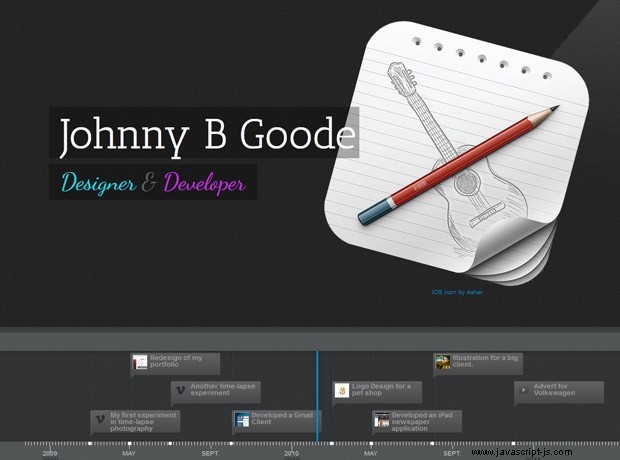
僅通過查看標記來編寫 CSS 將是一項艱鉅的任務,因為我們的規則必須優先於 timeline.css 中使用的規則 .幸運的是,有一種更簡單的方法,您將在本教程的 CSS 部分看到。
jQuery
要初始化插件,我們需要在文檔就緒時調用 VMM.Timeline() 方法:
$(function(){
var timeline = new VMM.Timeline();
timeline.init("data.json");
}); init 方法採用單個參數 - 數據源。它可以是上面的 json 文件,也可以是 Google 電子表格(讓人想起我們的 Spredsheet Powered FAQ 教程)。
CSS
我使用 Firebug 的 HTML Inspector 為我們將要自定義的元素獲取正確的選擇器。在 HTML 選項卡中,很容易看到 timeline.css 對每個元素應用了哪些規則 .為了覆蓋它們,我將相同的選擇器複製到 styles.css 這是我們進行修改的地方。然而,在幾次出現時,我使用了 !important 標記以使我的工作更輕鬆。
您在下面看到的所有自定義僅覆蓋少數 CSS 樣式。其餘的由默認樣式表繼承。讓我們開始吧!
我們將在 styles.css 中做的第一件事 ,在頁面本身樣式化之後,就是改變時間線的背景:
#timeline{
background:none;
}
/* The individual events in the slider */
.slider .slider-container-mask .slider-container{
background:none;
}
/* Setting a custom background image */
#timeline div.navigation{
background: url('../img/timeline_bg.jpg') repeat;
border-top:none;
} 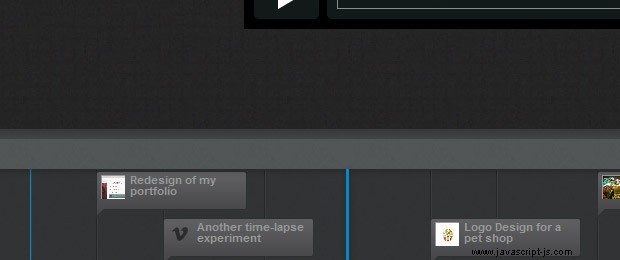
要創建時間線導航的 3D 效果,我們需要使用其他元素。但 Timeline 插件在其標記中不包含此類內容。一個簡單的解決方案是使用 :before / :之後 偽元素。 :after 元素是頂部較暗的部分,它使用線性漸變來增強效果。
#timeline div.navigation:before{
position:absolute;
content:'';
height:40px;
width:100%;
left:0;
top:-40px;
background: url('../img/timeline_bg.jpg') repeat;
}
#timeline div.navigation:after{
position:absolute;
content:'';
height:10px;
width:100%;
left:0;
top:-40px;
background:repeat-x;
background-image: linear-gradient(bottom, #434446 0%, #363839 100%);
background-image: -o-linear-gradient(bottom, #434446 0%, #363839 100%);
background-image: -moz-linear-gradient(bottom, #434446 0%, #363839 100%);
background-image: -webkit-linear-gradient(bottom, #434446 0%, #363839 100%);
background-image: -ms-linear-gradient(bottom, #434446 0%, #363839 100%);
} 然後我們為時間線導航(帶有代表事件的小可點擊工具提示的部分)添加深色背景:
#timeline div.timenav-background{
background-color:rgba(0,0,0,0.4) !important;
}
#timeline .navigation .timenav-background .timenav-interval-background{
background:none;
}
#timeline .top-highlight{
background-color:transparent !important;
} 稍後我們為放大/縮小按鈕和工具欄設置樣式:
#timeline .toolbar{
border:none !important;
background-color: #202222 !important;
}
#timeline .toolbar div{
border:none !important;
} 接下來是底部的數字刻度:
#timeline .navigation .timenav .time .time-interval-minor .minor{
margin-left:-1px;
}
#timeline .navigation .timenav .time .time-interval div{
color: #CCCCCC;
} 上一個和下一個箭頭:
.slider .nav-previous .icon {
background: url("timeline.png") no-repeat scroll 0 -293px transparent;
}
.slider .nav-previous,.slider .nav-next{
font-family:'Segoe UI',sans-serif;
}
.slider .nav-next .icon {
background: url("timeline.png") no-repeat scroll 72px -221px transparent;
width: 70px !important;
}
.slider .nav-next:hover .icon{
position:relative;
right:-5px;
}
.slider .nav-previous:hover, .slider .nav-next:hover {
color: #666;
cursor: pointer;
}
#timeline .thumbnail {
border: medium none;
} 載入畫面:
#timeline .feedback {
background-color: #222222;
box-shadow: 0 0 30px rgba(0, 0, 0, 0.2) inset;
border:none;
}
#timeline .feedback div{
color: #AAAAAA;
font-size: 14px !important;
font-weight: normal;
} 然後我們繼續看幻燈片:
#timeline .slider-item h2,
#timeline .slider-item h3{
font-family:'Antic Slab','Segoe UI',sans-serif;
}
#timeline .slider-item h2{
color:#fff;
}
#timeline .slider-item p{
font-family:'Segoe UI',sans-serif;
}
#timeline .slider-item img,
#timeline .slider-item iframe{
border:none;
} 最後,我們將自定義首頁的外觀。我正在使用 nth-child(1) 僅針對第一個滑塊項,其中包含已在 JSON 數據源中定義的時間線的名稱和描述。
/* Customizing the first slide - the cover */
#timeline .slider-item:nth-child(1) h2{
font:normal 70px/1 'Antic Slab','Segoe UI',sans-serif;
background:rgba(0,0,0,0.3);
white-space: nowrap;
padding:10px 5px 5px 20px;
position:relative;
right:-60px;
z-index:10;
}
#timeline .slider-item:nth-child(1) p i{
font:normal normal 40px 'Dancing Script','Segoe UI',sans-serif;
background:rgba(0,0,0,0.3);
white-space: nowrap;
padding:5px 20px;
position:relative;
right:-60px;
z-index:10;
}
#timeline .slider-item:nth-child(1) p .c1{
color:#1bdff0;
}
#timeline .slider-item:nth-child(1) p .c2{
color:#c92fe6;
}
#timeline .slider-item:nth-child(1) .media-container {
left: -30px;
position: relative;
z-index: 1;
}
#timeline .slider-item:nth-child(1) .credit{
text-align: center;
} 剩下的就是打開 timeline.psd 即與插件的下載捆綁在一起,並更改Photoshop中某些圖標的顏色。我在本教程的 zip 下載中包含了必要的文件。有了這個,我們的時間線組合就完成了!
完成!
您不僅可以使用此作品集來展示您最近的項目,還可以展示您職業生涯中的興趣和重要時刻。在評論部分分享你的想法和建議。