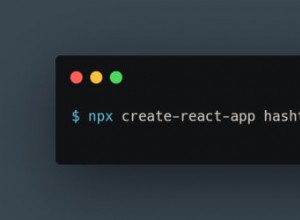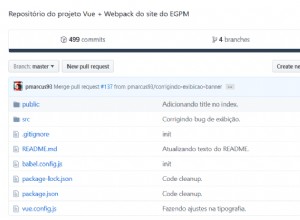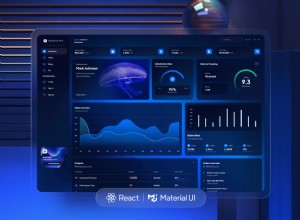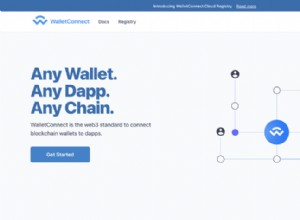App Engine 系列 #5:前端
這是我們 App Engine 系列的第五部分,我們將使用 Google 強大的 App Engine 平台和工具構建正常運行時間儀表板 Web 應用程序。閱讀第四部分,我們在其中創建了控制器,它處理對我們應用程序的 URL 請求。
這是本系列的最後一部分,我們將在其中創建 jQuery / CSS 前端。我們將使用 Flot jquery 插件來構建應用程序收集的正常運行時間數據的實時可視化。您可能希望在選項卡中保持本系列的第三部分打開,因為我們將在此處討論的 HTML 標記的基礎上進行構建。
JSON 請求
正如您上次記得的那樣,我們有一個專門的控制器來處理 AJAX 請求。它處理和輸出 /ajax/24hours/ 的 JSON 響應 , /ajax/7days/ 和 /ajax/30days/ .
響應具有以下結構:
{
"chart": {
"data": [{
"value": 231,
"label": "Apr, 10"
}, {
"value": 243,
"label": "Apr, 11"
}, {
"value": 330,
"label": "Apr, 12"
}, {
"value": 404,
"label": "Apr, 13"
}],
"tooltip": "Average response time for %1: %2ms"
},
"downtime": [{
"begin": "15:37 on Apr, 11, 2011",
"end": "15:42 on Apr, 11, 2011",
"period": "00:05:00"
}, {
"begin": "08:16 on Apr, 12, 2011",
"end": "08:21 on Apr, 12, 2011",
"period": "00:05:00"
}, {
"begin": "08:09 on Apr, 13, 2011",
"end": "08:14 on Apr, 13, 2011",
"period": "00:05:00"
}]
} 值 數據數組中的屬性對應於給定 ping 的響應時間,選擇過去 24 小時時,或選擇 7 天或 30 天時的天數。
我們將使用此 JSON 數據來構建圖表及其下方的停機時間列表。
jQuery
在本節中,我們將查看 assets/js/scripts.js 中的代碼 .請注意,這不是此應用程序中唯一的 JavaScript 文件。我們也在使用 jQuery 庫 , Flot 插件 , 和 excanvas(僅在較舊的 IE 瀏覽器中要求兼容)。
第一步是監聽 document.ready 事件,以便我們可以訪問底層頁面的 DOM。
$(document).ready(function(){
// Caching some of the selectors for better performance
var periodDropDown = $('#periodDropDown'),
dropDownUL = $('ul',periodDropDown),
currentPeriod = $('.currentPeriod',periodDropDown),
performancePlot = $('#plot'),
cache = {};
// Listening for clicks on the dropdown:
periodDropDown.find('li').click(function(){
var li = $(this);
currentPeriod.text(li.text());
loadPeriod(li.data('action'));
});
// Disabling the dropdown when an AJAX request is active:
periodDropDown.ajaxStart(function(){
periodDropDown.addClass('inactive');
}).ajaxComplete(function(){
periodDropDown.removeClass('inactive');
});
如您所見,我們將最常使用的一些選擇器分配給變量,這對性能有積極影響。另外,我正在使用 ajaxStart() 和 ajaxComplete() 綁定事件的方法,一旦發起 AJAX 請求就會執行。在上面的代碼中,inactive 類被添加到 periodDropDown ,這可以防止它在懸停時展開。
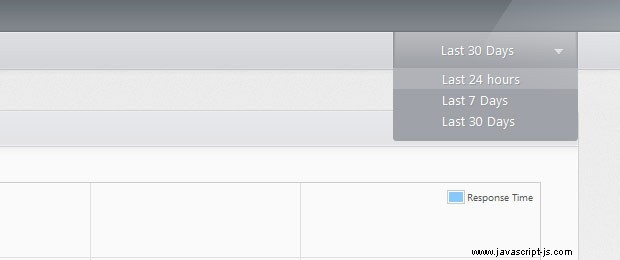
接下來我們將綁定一個自定義事件到 plot div,這將幫助我們更好地組織我們的代碼。在後面的代碼中,我們將能夠通過簡單地觸發 render 創建一個新的繪圖 方法。
// Binding a custom "render" event to the plot div:
performancePlot.bind('render',function(e,plotData,labels){
var ticksLength = 7;
// Using the Flot jQuery plugin to generate
// the performance graph:
var plot = $.plot(performancePlot,
[{
// Passing the datapoints received as a parameter
// and setting the color and legend label.
data: plotData,
color:'#86c9ff',
label: "Response Time"
}], {
series: {
// Setting additional options for the styling.
lines: {
show:true,
fill:true,
fillColor:'rgba(237,247,255,0.4)',
lineWidth:1
},
shadowSize: 0,
points: { show: (labels.length == 1) }
},
grid: {
tickColor:'#e0e0e0',
hoverable: true,
borderWidth:1,
borderColor:'#cccccc'
},
xaxis:{
// This function is called by the plugin
// which passes a "range" object. The function
// must generate an array with the divisions ticks:
ticks:function(range){
ticksLength = range.max-range.min;
var dv = 1;
// Trying to find a suitable number of ticks,
// given the varying number of data points in the
// graph:
while(ticksLength>12){
ticksLength = Math.floor(ticksLength/++dv);
if(dv>30) break;
}
var ratio = (range.max-range.min)/ticksLength,
ret = [];
ticksLength++;
for(var i=0;i<ticksLength;i++){
ret.push(Math.floor(i*ratio));
}
return ret;
}
}
});
// The Flot plugin has some limitations. In the snippet below
// we are replacing the ticks with proper, more descriptive labels:
var elem = $('div.tickLabel').slice(0,ticksLength).each(function(){
var l = $(this);
l.text(labels[parseInt(l.text())]);
}).last().next().hide();
// Displaying a tooltip over the points of the plot:
var prev = null;
performancePlot.bind("plothover", function (e,pos,item) {
if (item) {
if(item.datapoint.toString() == prev){
return;
}
prev = item.datapoint.toString();
// Calling the show method of the tooltip object,
// with X and Y coordinates, and a tooltip text:
tooltip.show(
item.pageX,
item.pageY,
currentData.chart.tooltip.replace('%2',item.datapoint[1])
.replace('%1',currentData.chart.data[item.dataIndex].label)
);
}
else {
tooltip.hide();
prev = null;
}
});
}).bind("mouseleave",function(){
tooltip.hide();
prev = null;
}); 我們用來顯示漂亮圖形的 Flot jQuery 插件支持廣泛的 api。這裡用到了很多選項,雖然代碼有註釋,但我會進一步解釋其中的一些。
該插件將 jQuery 對象(或 DOM 節點)作為其第一個參數,將在圖表中顯示的數據點排在第二位,第三個是帶有附加選項的對象。 jQuery 對象決定了繪圖的顯示位置(繪圖採用元素的全寬和全高)。
稍後您將看到,數據點是通過 AJAX 請求的。作為插件調用的第三個參數,我們傳遞了一個具有三個屬性的對象 - series ,它決定了數據點的樣式,grid 和 xaxis .
最後一個屬性 - xaxis - 是在生成繪圖的水平分割之前由插件調用的回調函數。我們正在使用它來覆蓋和減少它們的默認分區數,因此它們的間距適當。否則,當圖表上顯示一整天的 ping 時,x 軸會變得雜亂無章。
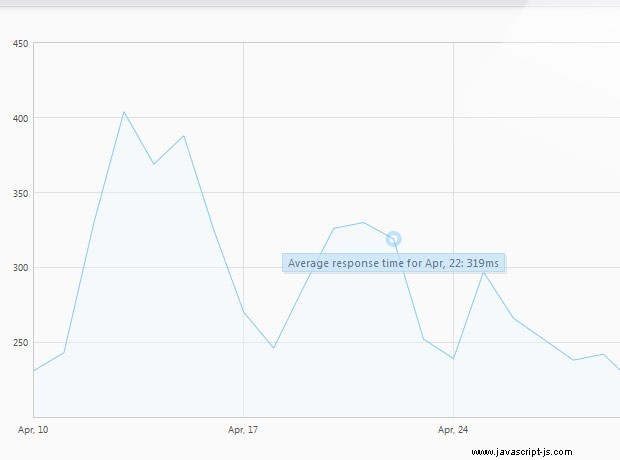
我們還為 plothover 綁定了一個事件監聽器 當用戶將鼠標懸停在插件上方時,由插件觸發的事件。我們使用它來顯示一個簡單的工具提示,使用 tooltip 的方法 對象,如下所示:
// This object provides methods for hiding and showing the tooltip:
var tooltip = {
show : function(x, y, str) {
if(!this.tooltipObj){
this.tooltipObj = $('<div>',{
id : 'plotTooltip',
html : str,
css : {
opacity : 0.75
}
}).appendTo("body");
}
this.tooltipObj.hide().html(str);
var width = this.tooltipObj.outerWidth();
this.tooltipObj.css({left: x-width/2, top: y+15}).fadeIn(200);
},
hide : function(){
$("#plotTooltip").hide();
}
}
// Loading the data for the last 24hours on page load:
loadPeriod('24hours'); 在代碼片段的底部,您可以看到我們正在調用 loadPeriod 函數。它處理 AJAX 請求,並通過從下拉列表中選擇不同的時間段來觸發。但是,在加載時,我們需要手動觸發它。你可以在下面看到它的代碼。
var currentData;
// This function fetches and caches AJAX data.
function loadPeriod(period){
// If the period exists in cache, return it.
if(cache[period]){
render(cache[period]);
}
else{
// Otherwise initiate an AJAX request:
$.get('/ajax/'+period+'/',function(r){
cache[period] = r;
render(r);
},'json');
}
function render(obj){
var plotData = [],
labels = [],
downtimeData = $('#downtimeData');
// Generating plotData and labels arrays.
$.each(obj.chart.data,function(i){
plotData.push([i,this.value]);
labels.push(this.label);
});
// They are passed with our custom "render" event to the plot:
performancePlot.trigger('render',[plotData, labels]);
// Formatting the downtime:
if(obj.downtime.length){
$('#noDowntime').hide();
if(!obj.processed){
// Adding the heading for the downtime list:
obj.downtime.push({begin: 'FROM',end:'TO',period:'DURATION'});
obj.downtime = obj.downtime.reverse();
}
obj.processed = true;
var tmp = $('<div class="dtContainer">'),
className = '';
$.each(obj.downtime,function(){
if(this.end == 'NOW'){
className = ' ongoing';
}
else className = '';
tmp.append(
'<div class="row'+className+'">'+
'<span class="from">'+this.begin+'</span>'+
'<span class="to">'+this.end+'</span>'+
'<span class="period">'+this.period+'</span>'
+'</div>'
);
});
downtimeData.html(tmp)
}
else {
downtimeData.empty();
$('#noDowntime').show();
}
currentData = obj;
}
}
});
該函數發出AJAX請求,觸發render plot div 的方法,並生成停機日誌。另外它還使用了一種簡單的緩存機制,使得請求只在第一次發出。
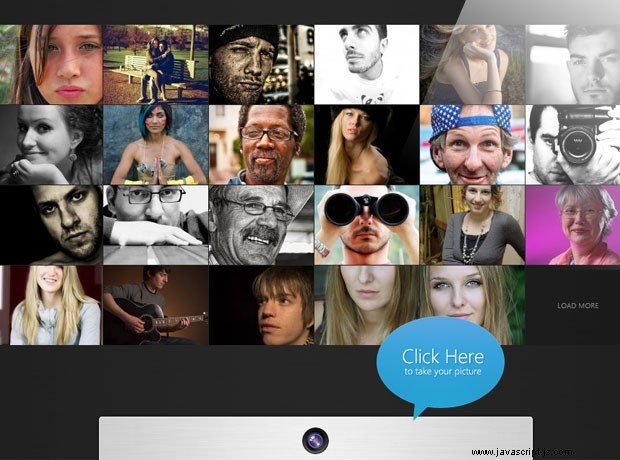
我們剩下要做的就是添加一些 CSS 光澤。
CSS
我們的正常運行時間儀表板使用的樣式位於 assets/css/styles.css .該文件處理從正文樣式到圖形工具提示的所有內容。
首先,我們將為下拉菜單設置樣式。這是包含我們提供停機時間報告的不同時期的元素。
/*===============================
* Styling the dropdown:
================================*/
#periodDropDown{
background: url("../img/sprite.png") repeat-x 0 -7px;
bottom: 0;
cursor: pointer;
height: 38px;
padding: 0 25px 0 12px;
position: absolute;
right: 0;
text-indent: 37px;
width: 150px;
text-shadow: 1px 1px 0 #95999D;
}
#periodDropDown ul{
display:none;
background-color: #9FA2A8;
left: 1px;
list-style: none outside none;
padding-bottom: 10px;
position: absolute;
right: 1px;
top: 36px;
-moz-border-radius:0 0 3px 3px;
-webkit-border-radius:0 0 3px 3px;
border-radius:0 0 3px 3px;
}
#periodDropDown:hover ul{
display:block;
}
#periodDropDown.inactive ul{
display:none !important;
}
#periodDropDown.inactive{
cursor:default;
}
#periodDropDown li{
padding:2px;
text-indent: 47px;
}
#periodDropDown li:hover{
background-color:#b0b2b7
}
#periodDropDown .left,
#periodDropDown .right,
#periodDropDown .arrow{
background: url("../img/sprite.png") repeat-x 0 -45px;
position:absolute;
top:0;
left:0;
height:38px;
width:11px;
}
#periodDropDown .right{
left:auto;
right:0;
background-position:0 -83px;
}
#periodDropDown .arrow{
background-position:0 0;
width:10px;
height:7px;
top:50%;
margin-top:-2px;
left:auto;
right:15px;
}
#periodDropDown .currentPeriod{
line-height: 34px;
} 您可以看到我們正在使用 CSS 精靈作為下拉菜單的左、右和箭頭跨度。所有這些元素的通用樣式都放在一個聲明組中,稍後分配單獨的樣式。
在此之後,我們為繪圖和繪圖工具提示設置樣式。
/*===============================
* Styling the plot:
================================*/
#plot{
height:400px;
margin:30px;
position:relative;
}
#plot .preloader{
background: url('../img/preloader.gif') no-repeat center center;
position:absolute;
width:100%;
height:100%;
left:0;
top:0;
}
#plotTooltip{
position: absolute;
display: none;
border: 1px solid #a1d0f6;
padding: 2px 5px;
background-color: #c5e2f9;
color:#2a4f6d;
font-size:11px;
text-shadow:0 0 1px rgba(255,255,255,0.3);
-moz-box-shadow:2px 2px 0 rgba(0,0,0,0.1),1px 1px 0 #fff;
-webkit-box-shadow:2px 2px 0 rgba(0,0,0,0.1),1px 1px 0 #fff;
box-shadow:2px 2px 0 rgba(0,0,0,0.1),1px 1px 0 #fff;
} 最後是部分和停機時間數據列表。
/*===============================
* The sections:
================================*/
#page h3{
font-size: 15px;
line-height: 34px;
padding: 0 15px;
}
#page .section{
background: url("../img/sprite.png") repeat-x 0 -121px #FAFAFA;
border: 1px solid #D1D3D5;
min-height: 300px;
margin: 40px 0;
overflow-x: hidden;
-moz-border-radius: 4px;
-webkit-border-radius: 4px;
border-radius: 4px;
-moz-box-shadow: 0 0 1px #fff inset;
-webkit-box-shadow: 0 0 1px #fff inset;
box-shadow: 0 0 1px #fff inset;
}
/*===============================
* Downtime styles:
================================*/
#noDowntime{
color: #999999;
line-height: 160px;
text-align: center;
display:none;
}
.dtContainer{
color:#777;
}
.row{
border-bottom: 1px solid #DDDDDD;
overflow: hidden;
padding: 6px 0;
}
.row.ongoing{
color:#C30;
}
#downtimeData .row span{
float:left;
}
#downtimeData .row:first-child{
font-size:10px;
}
#downtimeData .from,
#downtimeData .to{
margin-left: 10px;
width:40%;
}
#downtimeData{
margin: 50px 100px;
} 到此我們的應用程序和這個系列的前端就完成了!
總結
在本系列課程中,我們使用 Python 和 jQuery 創建了一個簡單的 App Engine Web 應用程序,同時演示了各種 Google API 以及如何使用它們來構建友好的停機時間報告,並附有實時圖表。您可以使用生成的應用程序來跟踪您網站的性能,甚至可以對其進行修改以包含更多有用的功能。
請務必在下面的評論部分分享您的想法和建議!