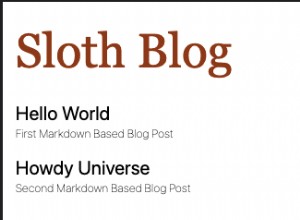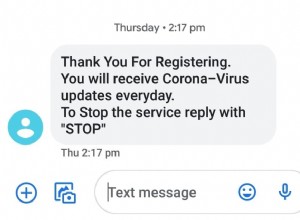如何創建 jQuery 確認對話框替換
繼續我們為瀏覽器控件構建可定制替代方案的探索,本週我們將以易於使用的 jQuery 插件的形式構建一個跨瀏覽器的自定義確認對話框。您可以選擇文本、按鈕和單擊時將執行的操作。
HTML
雖然我們主要集中在確認對話框上,但讓我們先說一下我們將要使用它的頁面。如果你很想看插件的源代碼,可以跳過這一步,向下滾動到教程的 jQuery 部分。
index.php
<!DOCTYPE html>
<html>
<head>
<meta http-equiv="Content-Type" content="text/html; charset=utf-8" />
<title>A jQuery Confirm Dialog Replacement with CSS3 | Tutorialzine Demo</title>
<!-- Including the Cuprum font with @font-face from Google's webfont API -->
<link href='http://fonts.googleapis.com/css?family=Cuprum&subset=latin' rel='stylesheet' type='text/css'>
<link rel="stylesheet" type="text/css" href="css/styles.css" />
<link rel="stylesheet" type="text/css" href="jquery.confirm/jquery.confirm.css" />
</head>
<body>
<div id="page">
<div class="item">
<a href="https://tutorialzine.com/?p=1274">
<img src="https://tutorialzine.com/img/featured/1274.jpg" title="Coding a Rotating Image Slideshow w/ CSS3 and jQuery" alt="Coding a Rotating Image Slideshow w/ CSS3 and jQuery" width="620" height="340" />
</a>
<div class="delete"></div>
</div>
<!-- Other "item" divs -->
</div>
<!-- Including jQuery and our jQuery Confirm plugin -->
<script src="http://ajax.googleapis.com/ajax/libs/jquery/1.4.4/jquery.min.js"></script>
<script src="jquery.confirm/jquery.confirm.js"></script>
<script src="js/script.js"></script>
</body>
</html>在文檔的開頭部分,我包括 Cuprum 來自 Google 字體目錄的字體 jquery.confirm.css ,這是確認對話框的樣式表,以及 styles.css ,用於設置示例頁面的樣式。
在正文部分的底部,我包含了 jQuery 庫 , jquery.confirm.js ,這是主要的插件文件,和 script.js ,它偵聽示例頁面上的點擊事件,使用啟動插件。最後兩個文件將在本教程的最後一步中討論。
對話框本身不過是幾行 HTML。下面你可以看到插件插入的代碼來顯示確認窗口。
對話框示例代碼
<div id="confirmOverlay">
<div id="confirmBox">
<h1>Title of the confirm dialog</h1>
<p>Description of what is about to happen</p>
<div id="confirmButtons">
<a class="button blue" href="#">Yes<span></span></a>
<a class="button gray" href="#">No<span></span></a>
</div>
</div>
</div>
此代碼附加到文檔的正文中。 確認覆蓋 顯示在頁面的其餘部分,防止在對話框可見時與其進行任何交互(模態行為)。 h1 , p 和確認按鈕 div 根據您傳遞給插件的參數填充。您將在本文後面閱讀更多內容。
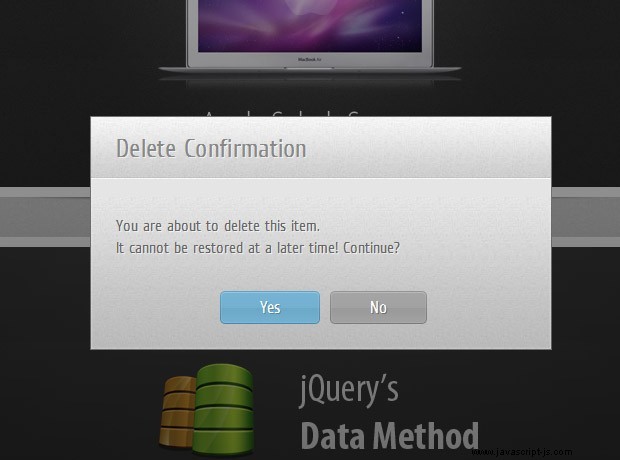
CSS
確認對話框的樣式包含在 jquery.confirm.css 中 .這樣可以更輕鬆地包含到現有項目中,並且它的構建方式可以確保它不會與您的其他頁面樣式發生衝突。
jquery.confirm.css
#confirmOverlay{
width:100%;
height:100%;
position:fixed;
top:0;
left:0;
background:url('ie.png');
background: -moz-linear-gradient(rgba(11,11,11,0.1), rgba(11,11,11,0.6)) repeat-x rgba(11,11,11,0.2);
background:-webkit-gradient(linear, 0% 0%, 0% 100%, from(rgba(11,11,11,0.1)), to(rgba(11,11,11,0.6))) repeat-x rgba(11,11,11,0.2);
z-index:100000;
}
#confirmBox{
background:url('body_bg.jpg') repeat-x left bottom #e5e5e5;
width:460px;
position:fixed;
left:50%;
top:50%;
margin:-130px 0 0 -230px;
border: 1px solid rgba(33, 33, 33, 0.6);
-moz-box-shadow: 0 0 2px rgba(255, 255, 255, 0.6) inset;
-webkit-box-shadow: 0 0 2px rgba(255, 255, 255, 0.6) inset;
box-shadow: 0 0 2px rgba(255, 255, 255, 0.6) inset;
}
#confirmBox h1,
#confirmBox p{
font:26px/1 'Cuprum','Lucida Sans Unicode', 'Lucida Grande', sans-serif;
background:url('header_bg.jpg') repeat-x left bottom #f5f5f5;
padding: 18px 25px;
text-shadow: 1px 1px 0 rgba(255, 255, 255, 0.6);
color:#666;
}
#confirmBox h1{
letter-spacing:0.3px;
color:#888;
}
#confirmBox p{
background:none;
font-size:16px;
line-height:1.4;
padding-top: 35px;
}
#confirmButtons{
padding:15px 0 25px;
text-align:center;
}
#confirmBox .button{
display:inline-block;
background:url('buttons.png') no-repeat;
color:white;
position:relative;
height: 33px;
font:17px/33px 'Cuprum','Lucida Sans Unicode', 'Lucida Grande', sans-serif;
margin-right: 15px;
padding: 0 35px 0 40px;
text-decoration:none;
border:none;
}
#confirmBox .button:last-child{ margin-right:0;}
#confirmBox .button span{
position:absolute;
top:0;
right:-5px;
background:url('buttons.png') no-repeat;
width:5px;
height:33px
}
#confirmBox .blue{ background-position:left top;text-shadow:1px 1px 0 #5889a2;}
#confirmBox .blue span{ background-position:-195px 0;}
#confirmBox .blue:hover{ background-position:left bottom;}
#confirmBox .blue:hover span{ background-position:-195px bottom;}
#confirmBox .gray{ background-position:-200px top;text-shadow:1px 1px 0 #707070;}
#confirmBox .gray span{ background-position:-395px 0;}
#confirmBox .gray:hover{ background-position:-200px bottom;}
#confirmBox .gray:hover span{ background-position:-395px bottom;}使用了少數 CSS3 聲明。在 #confirmOverlay 定義,我們使用 CSS3 漸變(目前僅在 Firefox、Safari 和 Chrome 中可用),其餘部分使用透明 PNG 後備。
稍後,在 #confirmBox ,它位於屏幕中間,我添加了一個嵌入框陰影,它實際上是一個高光(想想 Photoshop 的內發光)。我也用過 Cuprum 字體,包含在 Google 的字體目錄中。
除了一些文本陰影外,您還可以看到按鈕的樣式。它們是使用滑動門技術建造的。目前有兩種設計可供選擇 - 藍色和灰色。您可以通過指定附加聲明來添加新的按鈕顏色。
jQuery
在轉到插件的源代碼之前,讓我們先看看我們在追求什麼。在 script.js 中 你可以看到插件是如何調用的。
script.js
$(document).ready(function(){
$('.item .delete').click(function(){
var elem = $(this).closest('.item');
$.confirm({
'title' : 'Delete Confirmation',
'message' : 'You are about to delete this item. <br />It cannot be restored at a later time! Continue?',
'buttons' : {
'Yes' : {
'class' : 'blue',
'action': function(){
elem.slideUp();
}
},
'No' : {
'class' : 'gray',
'action': function(){} // Nothing to do in this case. You can as well omit the action property.
}
}
});
});
});當 .delete 在我們的示例頁面中單擊 div,腳本執行 $.confirm 函數,由我們的插件定義。然後它傳遞對話框的標題、描述和帶有按鈕的對象。每個按鈕都有一個 CSS 類的名稱和一個 action 財產。這個action就是當按鈕被點擊時要執行的函數。
現在讓我們轉到有趣的部分。在 jquery.confirm.js 您可以查看我們的確認對話框替代方案的源代碼。
jquery.confirm.js
(function($){
$.confirm = function(params){
if($('#confirmOverlay').length){
// A confirm is already shown on the page:
return false;
}
var buttonHTML = '';
$.each(params.buttons,function(name,obj){
// Generating the markup for the buttons:
buttonHTML += '<a href="#" class="button '+obj['class']+'">'+name+'<span></span></a>';
if(!obj.action){
obj.action = function(){};
}
});
var markup = [
'<div id="confirmOverlay">',
'<div id="confirmBox">',
'<h1>',params.title,'</h1>',
'<p>',params.message,'</p>',
'<div id="confirmButtons">',
buttonHTML,
'</div></div></div>'
].join('');
$(markup).hide().appendTo('body').fadeIn();
var buttons = $('#confirmBox .button'),
i = 0;
$.each(params.buttons,function(name,obj){
buttons.eq(i++).click(function(){
// Calling the action attribute when a
// click occurs, and hiding the confirm.
obj.action();
$.confirm.hide();
return false;
});
});
}
$.confirm.hide = function(){
$('#confirmOverlay').fadeOut(function(){
$(this).remove();
});
}
})(jQuery);我們的插件定義了 $.confirm() 方法。它的作用是讀取您傳遞的參數,構建標記,然後將其添加到頁面中。作為 #confirmOverlay div 在它的 CSS 聲明中被分配了一個固定的位置,我們可以讓瀏覽器讓它在屏幕上居中,並在訪問者滾動頁面時移動它。
添加標記後,腳本為單擊事件分配事件處理程序,執行相應按鈕的操作參數。
這樣,我們的 jQuery 驅動的確認對話框就完成了!
總結
您可以通過修改 jquery.confirm.css 來自定義對話框的外觀 .由於對話框的 message 屬性採用 HTML 文本,您可以通過在確認窗口中顯示圖像和圖標來進一步自定義它。
您甚至可以將此插件用作警報對話框 - 您只需要傳遞一個沒有操作屬性的按鈕。