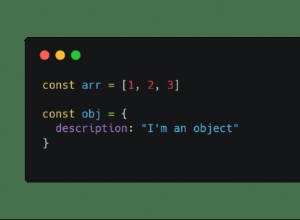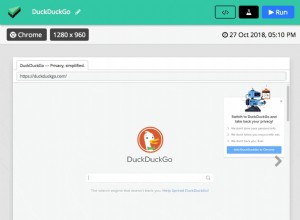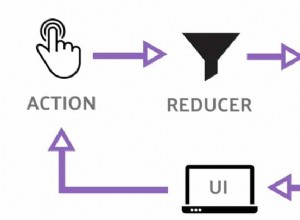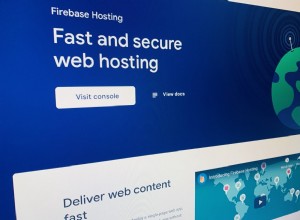帶有 CSS 和 jQuery 的漂亮的 Apple 風格幻燈片庫
簡介
談到設計,有一家公司是離不開的。 Apple 重視設計——作為一種新產品、一個精美的目錄或他們的網站——總有值得欽佩的地方。
本週,我們正在製作一個類似 Apple 的幻燈片庫 ,類似於他們在其網站上用於展示其產品的那個。它將完全基於前端,不需要 PHP 或數據庫。
所以繼續下載示例源代碼並繼續第一步。
第 1 步 - XHTML
這個畫廊不需要數據庫,也不需要 PHP 後端。這意味著它很容易整合到現有網站中 - 您只需更改幾行 html 代碼。
讓我們仔細看看 XHTML 標記:
demo.html
<div id="main"> <div id="gallery"> <div id="slides"> <div class="slide"><img src="img/sample_slides/macbook.jpg" width="920" height="400" /></div> <div class="slide"><img src="img/sample_slides/iphone.jpg" width="920" height="400" /></div> <div class="slide"><img src="img/sample_slides/imac.jpg" width="920" height="400" /></div> </div> <div id="menu"> <ul> <li class="fbar"> </li><li class="menuItem"><a href=""><img src="img/sample_slides/thumb_macbook.png" /></a></li><li class="menuItem"><a href=""><img src="img/sample_slides/thumb_iphone.png" /></a></li><li class="menuItem"><a href=""><img src="img/sample_slides/thumb_imac.png" /></a></li> </ul> </div> </div> </div>
這個想法很簡單 - 有兩個主要的容器 DIV - 一個帶有 id="menu" 保存縮略圖,另一個 - "slides" 自己拿著幻燈片。
要添加新幻燈片,您只需向兩個容器中添加新元素。幻燈片是 JPG s,縮略圖是透明的 PNG s,但你可以使用任何你想要的圖像類型。
您甚至可以放入任何類型的 HTML。例如,您可以將某個幻燈片放入超鏈接中,只需將圖像放在錨標記內即可。
也就是說,擁有 width 很重要 和身高 幻燈片圖像的屬性設置 - jQuery 使用它來確定滑動區域的寬度,稍後您將看到。
還要注意縮略圖 LI 元素。第一個被分配了一個類名 fbar , 用於只顯示垂直分隔條,其他分配一個menuItem 類 - 用作幻燈片控制按鈕。
現在讓我們繼續下一步。
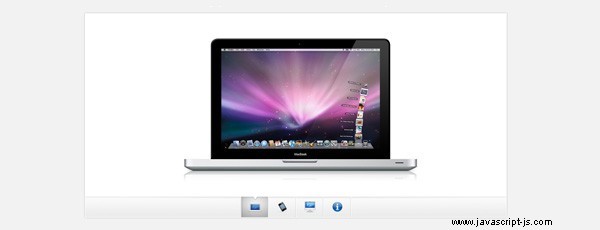
第 2 步 - CSS
讓我們看看隱藏在我們的樣式表中的內容。我只包括了畫廊直接使用的樣式。您可以在 demo.css 中查看其餘用於展示演示的樣式 .
demo.css
body,h1,h2,h3,p,quote,small,form,input,ul,li,ol,label{
/* Page reset */
margin:0px;
padding:0px;
}
body{
/* Setting default text color, background and a font stack */
color:#444444;
font-size:13px;
background: #f2f2f2;
font-family:Arial, Helvetica, sans-serif;
}
/* Gallery styles */
#gallery{
/* CSS3 Box Shadow */
-moz-box-shadow:0 0 3px #AAAAAA;
-webkit-box-shadow:0 0 3px #AAAAAA;
box-shadow:0 0 3px #AAAAAA;
/* CSS3 Rounded Corners */
-moz-border-radius-bottomleft:4px;
-webkit-border-bottom-left-radius:4px;
border-bottom-left-radius:4px;
-moz-border-radius-bottomright:4px;
-webkit-border-bottom-right-radius:4px;
border-bottom-right-radius:4px;
border:1px solid white;
background:url(img/panel.jpg) repeat-x bottom center #ffffff;
/* The width of the gallery */
width:920px;
overflow:hidden;
}
#slides{
/* This is the slide area */
height:400px;
/* jQuery changes the width later on to the sum of the widths of all the slides. */
width:920px;
overflow:hidden;
}
.slide{
float:left;
}
#menu{
/* This is the container for the thumbnails */
height:45px;
}
ul{
margin:0px;
padding:0px;
}
li{
/* Every thumbnail is a li element */
width:60px;
display:inline-block;
list-style:none;
height:45px;
overflow:hidden;
}
li.inact:hover{
/* The inactive state, highlighted on mouse over */
background:url(img/pic_bg.png) repeat;
}
li.act,li.act:hover{
/* The active state of the thumb */
background:url(img/active_bg.png) no-repeat;
}
li.act a{
cursor:default;
}
.fbar{
/* The left-most vertical bar, next to the first thumbnail */
width:2px;
background:url(img/divider.png) no-repeat right;
}
li a{
display:block;
background:url(img/divider.png) no-repeat right;
height:35px;
padding-top:10px;
}
a img{
border:none;
} 我們在這個幻燈片庫中使用了許多 CSS3 特定屬性:
- 盒子陰影 ,這使得畫廊在其邊緣投下淺色陰影。要使用它,您必須提供 X 和 Y 的偏移量(此處為 0 0)、模糊度(本例中為 3px)和陰影的顏色;
- 邊框半徑 ,它使畫廊的底角變圓。
不幸的是,目前只有 Safari、Chrome 和 Firefox 支持這些屬性。但是在其他瀏覽器中,您仍然擁有一個功能齊全的圖庫。
現在是時候使用一些 jQuery 魔法了。
第 3 步 - jQuery
正如我已經提到的,這個畫廊不使用任何服務器端代碼,所以它完全取決於前端來製作幻燈片。
script.js
$(document).ready(function(){
/* This code is executed after the DOM has been completely loaded */
var totWidth=0;
var positions = new Array();
$('#slides .slide').each(function(i){
/* Loop through all the slides and store their accumulative widths in totWidth */
positions[i]= totWidth;
totWidth += $(this).width();
/* The positions array contains each slide's commulutative offset from the left part of the container */
if(!$(this).width())
{
alert("Please, fill in width & height for all your images!");
return false;
}
});
$('#slides').width(totWidth);
/* Change the cotnainer div's width to the exact width of all the slides combined */
$('#menu ul li a').click(function(e){
/* On a thumbnail click */
$('li.menuItem').removeClass('act').addClass('inact');
$(this).parent().addClass('act');
var pos = $(this).parent().prevAll('.menuItem').length;
$('#slides').stop().animate({marginLeft:-positions[pos]+'px'},450);
/* Start the sliding animation */
e.preventDefault();
/* Prevent the default action of the link */
});
$('#menu ul li.menuItem:first').addClass('act').siblings().addClass('inact');
/* On page load, mark the first thumbnail as active */
}); 該腳本背後的主要思想是遍歷所有幻燈片,總結它們的寬度並將總和分配給幻燈片容器 - 具有 id="slides 的 DIV "。因為幻燈片向左浮動並且有足夠的空間,所以它們彼此相鄰。
稍後,當您單擊縮略圖時,腳本會計算要顯示的幻燈片並滾動 #slides div 通過 animate 分配負邊距 方法。
並且只需要 40 行代碼,類似蘋果的滑塊庫就完成了!
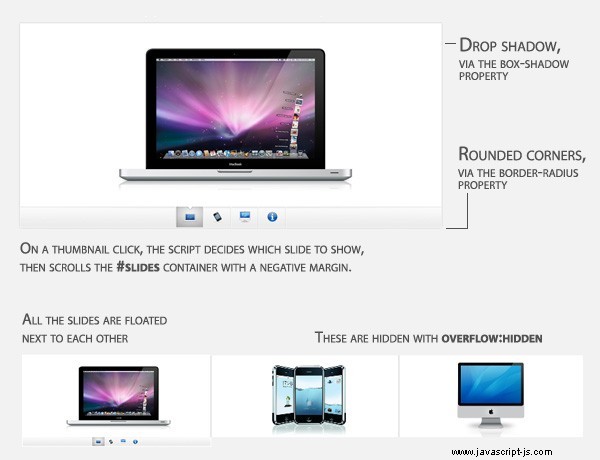
結論
通過三個簡單的步驟,我們創建了一個漂亮的 Apple 風格的幻燈片畫廊。只需添加幾行代碼即可輕鬆將其包含到任何網站中。
您可以為自己的項目自由修改和構建圖庫。另外,請務必通過我們的Tutorial Mashups與社區分享您所做的事情 (在評論部分上方)。