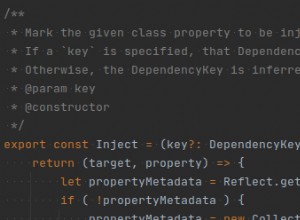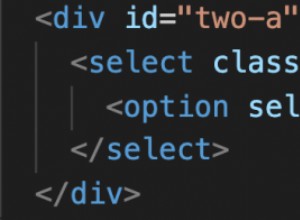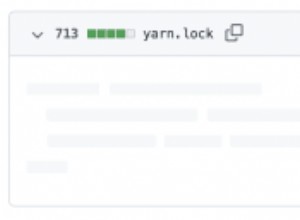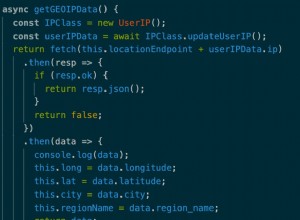帶有內置進度表的按鈕
進度條最近變得非常流行,並且有很多插件可以幫助您將進度條添加到您的網站。但是你如何自己製作一個?問題是已經有很多實現了,所以在本教程中,我們將編寫一些不同的代碼 - 內置進度表的按鈕。
它們非常適合在通過 AJAX 提交表單或加載內容時顯示進度。他們還將使用 CSS3 樣式和過渡,使它們易於定制。
HTML
在教程的第一部分,我們將編寫 HTML 標記。它以標準 HTML5 文檔的形式出現,其中包括我們稍後將討論的兩個附加資源 - styles.css 樣式表和 script.js JavaScript 文件。此外,我還包含了 jQuery 庫和來自 Google 網絡字體的 Raleway 字體。
index.html
<!DOCTYPE html>
<html>
<head>
<meta charset="utf-8"/>
<title>Tutorial: Buttons with built-in progress meters</title>
<link href="http://fonts.googleapis.com/css?family=Raleway:400,700" rel="stylesheet" />
<!-- The Stylesheets -->
<link href="assets/css/style.css" rel="stylesheet" />
</head>
<body>
<h1>Progress Buttons</h1>
<a id="submitButton" href="#" class="progress-button">Submit</a>
<a id="actionButton" href="#" class="progress-button green" data-loading="Working.." data-finished="Finished!" data-type="background-bar">Action!</a>
<a id="generateButton" href="#" class="progress-button red" data-loading="Generating.." data-finished="Download" data-type="background-vertical">Generate</a>
<h1>Progress Control</h1>
<a id="controlButton" href="#" class="progress-button">Start</a>
<div class="control-area">
<a class="command increment">Increment</a>
<a class="command set-to-1">Set to 1%</a>
<a class="command set-to-50">Set to 50%</a>
<a class="command finish">Finish</a>
</div>
<script src="http://cdnjs.cloudflare.com/ajax/libs/jquery/1.10.2/jquery.min.js"></script>
<script src="assets/js/script.js"></script>
</body>
</html> 標記非常簡單。進度按鈕被定義為常規超鏈接。為了被插件識別並變成帶有內置進度條的按鈕,它們需要有 .progress-button 班級。也可以通過設置三個data-*來配置按鈕 屬性:
data-type指定將顯示哪種類型的進度條。目前支持三種類型:背景-水平 (默認),背景欄 和背景垂直 .data-loading指定進度條移動時顯示的文本。默認值為正在加載..data-finished保存進度完成時在按鈕上設置的文本。默認值為完成!
如果省略屬性,將使用默認值。
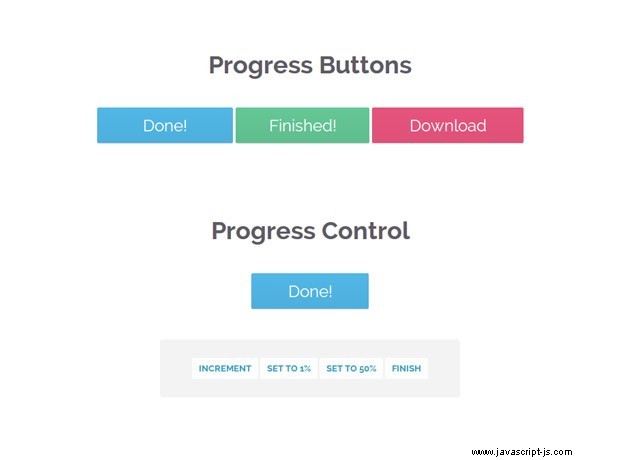
jQuery 代碼
在本教程的這一部分,我們將編寫 JavaScript 和 jQuery 代碼來使按鈕工作。代碼被組織為 6 個 jQuery 插件,它們共享一個通用名稱 - progressInitialize , progressStart , progressIncrement , progressTimed , progressSet 和 progressFinish .我在代碼中提供了很多註釋,所以你可以直接挖掘:
assets/js/script.js
$(document).ready(function(){
// Convert all the links with the progress-button class to
// actual buttons with progress meters.
// You need to call this function once the page is loaded.
// If you add buttons later, you will need to call the function only for them.
$('.progress-button').progressInitialize();
// Listen for clicks on the first three buttons, and start
// the progress animations
$('#submitButton').click(function(e){
e.preventDefault();
// This function will show a progress meter for
// the specified amount of time
$(this).progressTimed(2);
});
$('#actionButton').click(function(e){
e.preventDefault();
$(this).progressTimed(2);
});
$('#generateButton').one('click', function(e){
e.preventDefault();
// It can take a callback
var button = $(this);
button.progressTimed(3, function(){
// In this callback, you can set the href attribute of the button
// to the URL of the generated file. For the demo, we will only
// set up a new event listener that alerts a message.
button.click(function(){
alert('Showing how a callback works!');
});
});
});
// Custom progress handling
var controlButton = $('#controlButton');
controlButton.click(function(e){
e.preventDefault();
// You can optionally call the progressStart function.
// It will simulate activity every 2 seconds if the
// progress meter has not been incremented.
controlButton.progressStart();
});
$('.command.increment').click(function(){
// Increment the progress bar with 10%. Pass a number
// as an argument to increment with a different amount.
controlButton.progressIncrement();
});
$('.command.set-to-1').click(function(){
// Set the progress meter to the specified percentage
controlButton.progressSet(1);
});
$('.command.set-to-50').click(function(){
controlButton.progressSet(50);
});
$('.command.finish').click(function(){
// Set the progress meter to 100% and show the done text.
controlButton.progressFinish();
});
});
// The progress meter functionality is available as a series of plugins.
// You can put this code in a separate file if you wish to keep things tidy.
(function($){
// Creating a number of jQuery plugins that you can use to
// initialize and control the progress meters.
$.fn.progressInitialize = function(){
// This function creates the necessary markup for the progress meter
// and sets up a few event listeners.
// Loop through all the buttons:
return this.each(function(){
var button = $(this),
progress = 0;
// Extract the data attributes into the options object.
// If they are missing, they will receive default values.
var options = $.extend({
type:'background-horizontal',
loading: 'Loading..',
finished: 'Done!'
}, button.data());
// Add the data attributes if they are missing from the element.
// They are used by our CSS code to show the messages
button.attr({'data-loading': options.loading, 'data-finished': options.finished});
// Add the needed markup for the progress bar to the button
var bar = $('<span class="tz-bar ' + options.type + '">').appendTo(button);
// The progress event tells the button to update the progress bar
button.on('progress', function(e, val, absolute, finish){
if(!button.hasClass('in-progress')){
// This is the first progress event for the button (or the
// first after it has finished in a previous run). Re-initialize
// the progress and remove some classes that may be left.
bar.show();
progress = 0;
button.removeClass('finished').addClass('in-progress')
}
// val, absolute and finish are event data passed by the progressIncrement
// and progressSet methods that you can see near the end of this file.
if(absolute){
progress = val;
}
else{
progress += val;
}
if(progress >= 100){
progress = 100;
}
if(finish){
button.removeClass('in-progress').addClass('finished');
bar.delay(500).fadeOut(function(){
// Trigger the custom progress-finish event
button.trigger('progress-finish');
setProgress(0);
});
}
setProgress(progress);
});
function setProgress(percentage){
bar.filter('.background-horizontal,.background-bar').width(percentage+'%');
bar.filter('.background-vertical').height(percentage+'%');
}
});
};
// progressStart simulates activity on the progress meter. Call it first,
// if the progress is going to take a long time to finish.
$.fn.progressStart = function(){
var button = this.first(),
last_progress = new Date().getTime();
if(button.hasClass('in-progress')){
// Don't start it a second time!
return this;
}
button.on('progress', function(){
last_progress = new Date().getTime();
});
// Every half a second check whether the progress
// has been incremented in the last two seconds
var interval = window.setInterval(function(){
if( new Date().getTime() > 2000+last_progress){
// There has been no activity for two seconds. Increment the progress
// bar a little bit to show that something is happening
button.progressIncrement(5);
}
}, 500);
button.on('progress-finish',function(){
window.clearInterval(interval);
});
return button.progressIncrement(10);
};
$.fn.progressFinish = function(){
return this.first().progressSet(100);
};
$.fn.progressIncrement = function(val){
val = val || 10;
var button = this.first();
button.trigger('progress',[val])
return this;
};
$.fn.progressSet = function(val){
val = val || 10;
var finish = false;
if(val >= 100){
finish = true;
}
return this.first().trigger('progress',[val, true, finish]);
};
// This function creates a progress meter that
// finishes in a specified amount of time.
$.fn.progressTimed = function(seconds, cb){
var button = this.first(),
bar = button.find('.tz-bar');
if(button.is('.in-progress')){
return this;
}
// Set a transition declaration for the duration of the meter.
// CSS will do the job of animating the progress bar for us.
bar.css('transition', seconds+'s linear');
button.progressSet(99);
window.setTimeout(function(){
bar.css('transition','');
button.progressFinish();
if($.isFunction(cb)){
cb();
}
}, seconds*1000);
};
})(jQuery);
progressInitialize 為需要更新儀表時其他函數調用的進度自定義事件設置事件偵聽器。感謝自定義事件,我們可以擁有像 progressStart 這樣完全獨立的函數 ,它管理自己的計時器和狀態 - progresInitialize 不需要知道progressStart .
另一個重要的事情是我們在按鈕上設置了兩個特殊的類 - .in-progress 當進度條移動時,.finished 當它準備好時。它們用於更新按鈕的文本,您將在下一節中看到。
CSS
我提到我們在按鈕上設置了兩個 CSS 類 - .in-progress 和 .finished .但是添加這些類之一會如何改變按鈕的文本呢?很簡單——我們使用了一個涉及 CSS3 attr 的 CSS 技巧 運算符,當與 content 結合使用時 , 可以設置一個:before的文本 或 :之後 偽元素到元素屬性的偽元素。一旦你自己看到它就會變得更清楚(第 44-52 行):
assets/css/styles.css
.progress-button{
display: inline-block;
font-size:24px;
color:#fff !important;
text-decoration: none !important;
padding:14px 60px;
line-height:1;
overflow: hidden;
position:relative;
box-shadow:0 1px 1px #ccc;
border-radius:2px;
background-color: #51b7e6;
background-image:-webkit-linear-gradient(top, #51b7e6, #4dafdd);
background-image:-moz-linear-gradient(top, #51b7e6, #4dafdd);
background-image:linear-gradient(top, #51b7e6, #4dafdd);
}
/* Hide the original text of the button. Then the loading or finished
text will be shown in the :after element above it. */
.progress-button.in-progress,
.progress-button.finished{
color:transparent !important;
}
.progress-button.in-progress:after,
.progress-button.finished:after{
position: absolute;
z-index: 2;
width: 100%;
height: 100%;
text-align: center;
top: 0;
padding-top: inherit;
color: #fff !important;
left: 0;
}
/* If the .in-progress class is set on the button, show the
contents of the data-loading attribute on the butotn */
.progress-button.in-progress:after{
content:attr(data-loading);
}
/* The same goes for the .finished class */
.progress-button.finished:after{
content:attr(data-finished);
}
/* The colorful bar that grows depending on the progress */
.progress-button .tz-bar{
background-color:#e667c0;
height:3px;
bottom:0;
left:0;
width:0;
position:absolute;
z-index:1;
border-radius:0 0 2px 2px;
-webkit-transition: width 0.5s, height 0.5s;
-moz-transition: width 0.5s, height 0.5s;
transition: width 0.5s, height 0.5s;
}
/* The bar can be either horizontal, or vertical */
.progress-button .tz-bar.background-horizontal{
height:100%;
border-radius:2px;
}
.progress-button .tz-bar.background-vertical{
height:0;
top:0;
width:100%;
border-radius:2px;
} 其餘代碼設置按鈕和內置進度表的樣式。在 styles.css 中 我還包括了兩個額外的顏色主題和一些其他的規則,這裡沒有給出,但是你可以通過自己瀏覽源代碼看到。
我們完成了!
我們今天編寫的代碼已準備好進行自定義。只需在您喜歡的代碼編輯器中打開 styles.css 並更改顏色、字體或樣式,使其與您的站點相匹配。通過編輯 HTML 和數據屬性來更改文本。或者您甚至可以使用一些很酷的新功能來改進代碼。在這種情況下,請務必在評論部分分享:)