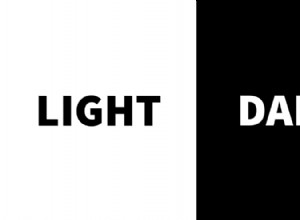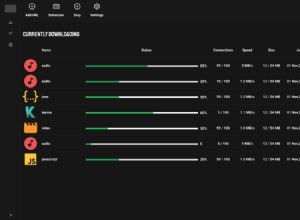jQuery 圖片幻燈片插件
一張漂亮的照片可以讓設計脫穎而出。但是我們在 Tutorialzine 意識到有時單張圖片是不夠的,您真正需要的是一張流暢的圖片幻燈片,以吸引用戶的注意力並為應用程序帶來動態。但是,此類幻燈片的實現有時會很棘手,因此我們決定製作一個小插件來為您完成這項工作。
工作原理
這真的很簡單!首先,您必須像往常一樣將圖像插入到 html 中。完成後,您必須添加一個數據屬性 - data-slideshow - 並將其值設置為您希望轉換為幻燈片的一系列圖像的路徑:
<img src="...." data-slideshow="img1.jpg|img2.jpg|img3.jpg" />
剩下的就是在你的頁面中包含我們的插件,調用它的 slideShow() 方法和你的幻燈片很不錯!
代碼
該插件由一個 JavaScript 文件和一個 CSS 文件組成。
我們將從 .js 文件開始!
assets/jQuery-slideshow-plugin/plugin.js
該文件包含一個常規的 jQuery 插件。首先我們需要定義我們的默認選項。
options = $.extend({
timeOut: 3000, // how long each slide stays on screen
showNavigation: true, // show previous/next arrows
pauseOnHover: true, // pause when hovering with the mouse
swipeNavigation: true // (basic) support for swipe gestures
}, options);
基本思想是我們從 data-slideshow 某個圖像的屬性並將它們插入到一個div中作為其背景。這個 div 具有原始圖片的尺寸,在它收集了幻燈片的所有圖像(包括我們開始使用的那個)之後替換它。讓我們看一下代碼,讓它更清晰一點。
// Variables
var intervals = [],
slideshowImgs = [],
originalSrc,
img,
cont,
width,
height,
// Creates an object with all the elements with a 'data-slideshow' attribute
container = this.filter(function () {
return $(this).data('slideshow');
});
// Cycle through all the elements from the container object
// Later on we'll use the "i" variable to distinguish the separate slideshows from one another
for (var i = 0; i < container.length; i++) {
cont = $(container[i]);
width = container.eq(i).outerWidth(true);
height = container.eq(i).outerHeight(true);
// For every separate slideshow, create a helper <div>, each with its own ID.
// In those we'll store the images for our slides.
var helpdiv = $('<div id="slideshow-container-' + i + '" class="slideshow" >');
helpdiv.height(height);
helpdiv.width(width);
// If this option is enabled, call a function that appends buttons
if (options.showNavigation) {
createNavigation();
}
// Append the original image to the helper <div>
originalSrc = cont.attr('src');
img = $('<div class="slide" style="background-image: url(' + originalSrc + ')">');
img.appendTo(helpdiv);
// Append the images from the data-slideshow attribute
slideshowImgs[i] = cont.attr('data-slideshow').split("|");
for (var j = 0; j < slideshowImgs[i].length; j++) {
img = $('<div class="slide" style="background-image: url(' + slideshowImgs[i][j] + ')">');
img.appendTo(helpdiv);
}
// Replace the original element with the helper <div>
cont.replaceWith(helpdiv);
// Activate the slideshow
automaticSlide(i)
}
激活後,圖像開始自動淡入淡出。
根據設置,我們還可以通過單擊和懸停來控制幻燈片。
感謝hammer.js,我們也可以滑動瀏覽圖片。
讓我們看看移動幻燈片的功能!
// Slideshow auto switch
function automaticSlide(index) {
// Hide all the images except the first one
$('#slideshow-container-' + index + ' .slide:gt(0)').hide();
// Every few seconds fade out the first image, fade in the next one,
// then take the first and append it to the container again, so it becomes last
intervals[index] = setInterval(function () {
$('#slideshow-container-' + index + ' .slide:first').fadeOut("slow")
.next('.slide').fadeIn("slow")
.end().appendTo('#slideshow-container-' + index + '');
},
options.timeOut);
}
// Pause on hover and resume on mouse leave
if (options.pauseOnHover) {
(function hoverPause() {
$('.slideshow').on({
'mouseenter.hover': function () {
clearInterval(intervals[($(this).attr('id').split('-')[2])])
},
'mouseleave.hover': function () {
automaticSlide($(this).attr('id').split('-')[2])
}
});
})()
}
// We use this to prevent the slideshow from resuming once we've stopped it
function hoverStop(id) {
$('#' + id + '').off('mouseenter.hover mouseleave.hover');
}
// Create the navigation buttons
function createNavigation() {
// The buttons themselves
var leftArrow = $('<div class="leftBtn slideBtn hide">');
var rightArrow = $('<div class="rightBtn slideBtn hide">');
// Arrows for the buttons
var nextPointer = $('<span class="pointer next"></span>');
var prevPointer = $('<span class="pointer previous"></span>');
prevPointer.appendTo(leftArrow);
nextPointer.appendTo(rightArrow);
leftArrow.appendTo(helpdiv);
rightArrow.appendTo(helpdiv);
}
// Slideshow manual switch
if (options.showNavigation) {
// This shows the navigation when the mouse enters the slideshow
// and hides it again when it leaves it
$('.slideshow').on({
'mouseenter': function () {
$(this).find('.leftBtn, .rightBtn').removeClass('hide')
},
'mouseleave': function () {
$(this).find('.leftBtn, .rightBtn').addClass('hide')
}
});
// Upon click, stop the automatic slideshow and change the slide
$('.leftBtn').on('click', function () {
// Clear the corresponding interval to stop the slideshow
// ( intervals is an array, so we give it the number of the slideshow container)
clearInterval(intervals[($(this).parent().attr('id').split('-')[2])]);
// Make the last slide visible and set it as first in the slideshow container
$(this).parent().find('.slide:last').fadeIn("slow")
.insertBefore($(this).parent().find('.slide:first').fadeOut("slow"));
hoverStop($(this).parent().attr('id'));
});
$('.rightBtn').on('click', function () {
// Clear the corresponding interval to stop the slideshow
clearInterval(intervals[($(this).parent().attr('id').split('-')[2])]);
// Fade out the current image and append it to the parent, making it last
// Fade in the next one
$(this).parent().find('.slide:first').fadeOut("slow")
.next('.slide').fadeIn("slow")
.end().appendTo($(this).parent());
hoverStop($(this).parent().attr('id'));
});
}
// Change slide on swipe
// Same as the 'on click' functions, but we use hammer.js this time
if (options.swipeNavigation) {
$('.slideshow').hammer().on({
"swiperight": function () {
clearInterval(intervals[($(this).attr('id').split('-')[2])]);
$(this).find('.slide:last').fadeIn("slow")
.insertBefore($(this).find('.slide:first').fadeOut("slow"))
},
"swipeleft": function () {
clearInterval(intervals[($(this).attr('id').split('-')[2])]);
$(this).find('.slide:first').fadeOut("slow")
.next('.slide').fadeIn("slow")
.end().appendTo($(this));
}
})
} 最後,讓我們快速瀏覽一下其中的一些 css。
assets/jQuery-slideshow-plugin/plugin.css
我們希望幻燈片的所有圖像相互堆疊,因此我們為它們提供了“滑動”類。它還使它們適合整個幻燈片 div。
.sliding {
position: absolute;
top: 0;
left: 0;
width: 100%;
height: 100%;
background-position: center;
background-size: cover;
} 然後我們將按鈕的 z-index 設置為 10,以將它們放在圖片的頂部。
.slideBtn {
position: absolute;
z-index: 10;
width: 50px;
height: 100%;
cursor: pointer;
}
.leftBtn {
left: 0px;
background: linear-gradient(to right, rgba(0, 0, 0, 0.4), rgba(0, 0, 0, 0));
}
.rightBtn {
right: 0px;
background: linear-gradient(to left, rgba(0, 0, 0, 0.4), rgba(0, 0, 0, 0));
} 最後,我們用 css 邊框製作三角形箭頭,並將它們放在 z-index 為 9001 的所有東西的頂部;
.pointer {
position: absolute;
top: 50%;
margin-top: -32px;
z-index: 9001;
left: 12px;
opacity: 0.8;
}
.previous {
width: 0;
height: 0;
border-top: 20px solid transparent;
border-bottom: 20px solid transparent;
border-right: 20px solid white;
}
.next {
width: 0;
height: 0;
border-top: 20px solid transparent;
border-bottom: 20px solid transparent;
border-left: 20px solid white;
right: 12px;
left: auto;
} 使用插件
要使用該插件,請包含 assets/jQuery-slideshow-plugin/plugin.css 到頁面的頂部,以及 assets/jQuery-slideshow-plugin/plugin.js 在您複製 jQuery 和 Hammer.js 庫之後。
要初始化插件,請使用這段代碼並隨意更改設置的值。
(function ($) {
$('#activate').on('click', function () {
$('img').slideShow({
timeOut: 2000,
showNavigation: true,
pauseOnHover: true,
swipeNavigation: true
});
}(jQuery)); 完成!
有了這個,我們總結了教程。我們希望您能試用該插件。我們盡最大努力使其使用起來盡可能簡單和有趣,同時仍保持合理的功能。如有任何建議、問題和意見,請隨時在下方發表評論。