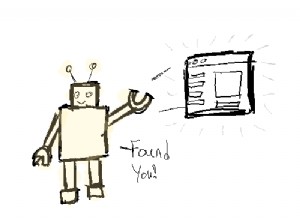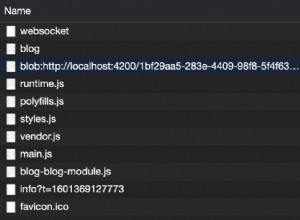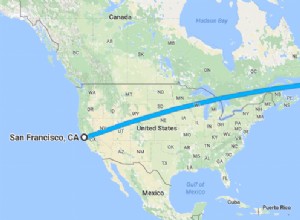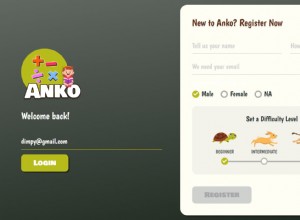不斷增長的縮略圖組合
在本教程中,我們將使用 HTML5、jQuery 和 CSS3 製作一個具有有趣成長效果的作品集。
HTML
像往常一樣,我們從一個空白的 HTML5 文檔開始,然後添加所需的樣式表、標記和 JavaScript 包含。
<!DOCTYPE html>
<html>
<head>
<meta charset="utf-8" />
<title>Growing Thumbnails Portfolio with jQuery & CSS3 | Tutorialzine Demo</title>
<!-- The stylesheet -->
<link rel="stylesheet" href="assets/css/styles.css" />
<!-- Google Fonts -->
<link rel="stylesheet" href="http://fonts.googleapis.com/css?family=Rochester|Bree+Serif" />
<!--[if lt IE 9]>
<script src="http://html5shiv.googlecode.com/svn/trunk/html5.js"></script>
<![endif]-->
</head>
<body>
<header>
<h2>Welcome to</h2>
<h1>Dan's Portfolio</h1>
</header>
<div id="main">
<h3>My Latest Projects</h3>
<a class="arrow prev">Prev</a>
<a class="arrow next">Next</a>
<ul id="carousel">
<li class="visible"><a href=""><img src="assets/img/sites/s1.jpg" alt="" /></a></li>
<!-- Place additional items here -->
</ul>
</div>
<!-- JavaScript includes - jQuery and our own script.js -->
<script src="http://code.jquery.com/jquery-1.7.2.min.js"></script>
<script src="assets/js/script.js"></script>
</body>
</html> 這裡要注意的重要一點是 #carousel 無序列表。此元素包含代表您最近作品的 li 項目的集合。僅當要顯示縮略圖時才添加可見類。一次只能看到三個縮略圖。超鏈接的 href 屬性可以指向相關網站,或者如果您打算在本示例中使用燈箱,則可以指向更大版本的圖像。
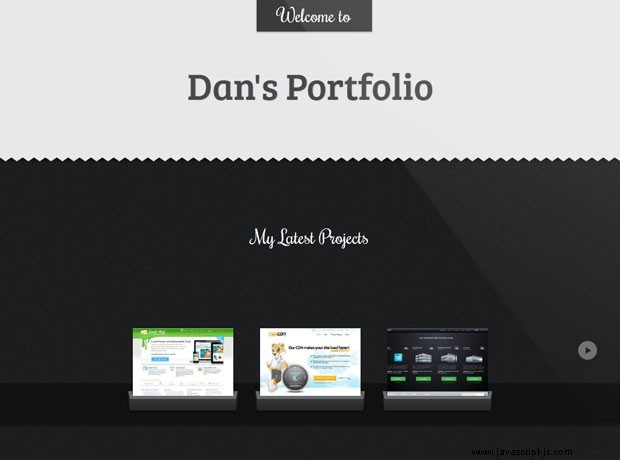
JavaScript
此示例的所有 JavaScript/jQuery 代碼都位於 assets/js/script.js 中 .我們將編寫一個名為 Navigator 的 JavaScript 類 這將為我們管理輪播。這將涉及編寫監聽箭頭點擊的方法,將輪播分成 3 個項目的組並顯示它們。
以下是該類的使用方式:
$(document).ready(function(){
// Initialize the object on dom load
var navigator = new Navigator({
carousel: '#carousel',
nextButton: '.arrow.next',
prevButton: '.arrow.prev',
// chunkSize:3,
shuffle: true
});
navigator.init();
}); 加載文檔時,我們將創建一個類的實例,傳遞輪播 div、箭頭和一個可選參數,以決定是否要對列表進行打亂。這裡還有一個參數 - chunkSize .此屬性決定一次顯示多少個縮略圖,默認為 3 個。
實現這一點的第一步,是編寫類的佈局:
// A Navigator "class" responsible for navigating through the carousel.
function Navigator(config) {
this.carousel = $(config.carousel); //the carousel element
this.nextButton = $(config.nextButton); //the next button element
this.prevButton = $(config.prevButton); //the previous button element
this.chunkSize = config.chunkSize || 3; //how many items to show at a time (maximum)
this.shuffle = config.shuffle || false; //should the list be shuffled first? Default is false.
//private variables
this._items = $(config.carousel + ' li'); //all the items in the carousel
this._chunks = []; //the li elements will be split into chunks.
this._visibleChunkIndex = 0; //identifies the index from the this._chunks array that is currently being shown
this.init = function () {
// This will initialize the class, bind event handlers,
// shuffle the li items, split the #carousel list into chunks
}
// Method for handling arrow clicks
this.handlePrevClick = function(e) {};
this.handleNextClick = function(e) {};
// show the next chunk of 3 lis
this.showNextItems = function() {};
// show the previous chunk of 3 lis
this.showPrevItems = function() {};
// These methods will determine whether to
// show or hide the arrows (marked as private)
this._checkForBeginning = function() {};
this._checkForEnd = function() {};
// A helper function for splitting the li
// items into groups of 3
this._splitItems = function(items, chunk) {};
} 我們使用下劃線來表示哪些屬性和方法是私有的。外部代碼不應使用以下劃線開頭的任何屬性。
在下面的片段中,您可以看到每個方法是如何實現的。首先是 init(),它通過綁定事件監聽器和對輪播 ul 進行分區來設置輪播。
this.init = function () {
//Shuffle the array if neccessary
if (this.shuffle) {
//remove visible tags
this._items.removeClass('visible');
//shuffle list
this._items.sort(function() { return 0.5 - Math.random() });
//add visible class to first "chunkSize" items
this._items.slice(0, this.chunkSize).addClass('visible');
}
//split array of items into chunks
this._chunks = this._splitItems(this._items, this.chunkSize);
var self = this;
//Set up the event handlers for previous and next button click
self.nextButton.on('click', function(e) {
self.handleNextClick(e);
}).show();
self.prevButton.on('click', function(e) {
self.handlePrevClick(e);
});
// Showing the carousel on load
self.carousel.addClass('active');
}; 接下來是處理箭頭點擊的方法。
this.handlePrevClick = function (e) {
e.preventDefault();
//as long as there are some items before the current visible ones, show the previous ones
if (this._chunks[this._visibleChunkIndex - 1] !== undefined) {
this.showPrevItems();
}
};
this.handleNextClick = function(e) {
e.preventDefault();
//as long as there are some items after the current visible ones, show the next ones
if (this._chunks[this._visibleChunkIndex + 1] !== undefined) {
this.showNextItems();
}
}; 他們恭敬地調用 showPrevItems 和 showNextItems:
this.showNextItems = function() {
//remove visible class from current visible chunk
$(this._chunks[this._visibleChunkIndex]).removeClass('visible');
//add visible class to the next chunk
$(this._chunks[this._visibleChunkIndex + 1]).addClass('visible');
//update the current visible chunk
this._visibleChunkIndex++;
//see if the end of the list has been reached.
this._checkForEnd();
};
this.showPrevItems = function() {
//remove visible class from current visible chunk
$(this._chunks[this._visibleChunkIndex]).removeClass('visible');
//add visible class to the previous chunk
$(this._chunks[this._visibleChunkIndex - 1]).addClass('visible');
//update the current visible chunk
this._visibleChunkIndex--;
//see if the beginning of the carousel has been reached.
this._checkForBeginning();
}; 上述方法刪除或分配 可見 類,這是我們控制縮略圖可見性的方式。如果沒有其他要顯示的項目,最好隱藏上一個/下一個箭頭。這是通過 checkForBeginning 完成的 和 checkForEnd 方法。
this._checkForBeginning = function() {
this.nextButton.show(); //the prev button was clicked, so the next button can show.
if (this._chunks[this._visibleChunkIndex - 1] === undefined) {
this.prevButton.hide();
}
else {
this.prevButton.show();
}
};
this._checkForEnd = function() {
this.prevButton.show(); //the next button was clicked, so the previous button can show.
if (this._chunks[this._visibleChunkIndex + 1] === undefined) {
this.nextButton.hide();
}
else {
this.nextButton.show();
}
}; 最後,這裡是 splitItems 方法,它生成塊。它依賴於 splice JavaScript 方法來移除部分數組並將它們添加到 splitItems 數組中(它變成了數組的數組):
this._splitItems = function(items, chunk) {
var splitItems = [],
i = 0;
while (items.length > 0) {
splitItems[i] = items.splice(0, chunk);
i++;
}
return splitItems;
}; 恭喜!您現在有一個工作示例。我們只剩下樣式了。
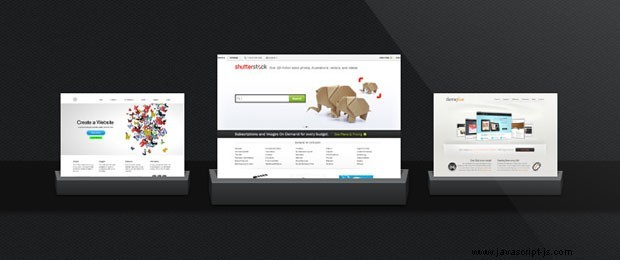
CSS
投資組合的樣式在 assets/css/styles.css 中定義。這裡只展示比較有趣的部分,為簡潔起見省略了其餘部分。
#carousel{
margin-top:200px;
text-align:center;
height:60px;
background-color:#111;
box-shadow:0 3px 5px #111;
/* Initially hidden */
opacity:0;
/* Will animate the grow effect */
-moz-transition:0.4s opacity;
-webkit-transition:0.4s opacity;
transition:0.4s opacity;
}
#carousel.active{
opacity:1;
}
/* The thumbnails, hidden by default */
#carousel li{
display:none;
list-style:none;
width:150px;
height:150px;
margin: -82px 18px 0;
position:relative;
-moz-transition:0.4s all;
-webkit-transition:0.4s all;
transition:0.4s all;
}
/* This class will show the respective thumbnail */
#carousel li.visible{
display:inline-block;
}
#carousel li a img{
border:none;
}
#carousel li img{
display:block;
width:auto;
height:auto;
max-width:100%;
max-height:100%;
position:relative;
z-index:10;
}
/* Creating the cradle below the thumbnails.
Uses % so that it grows with the image. */
#carousel li:after{
content:'';
background:url('../img/cradle.png') no-repeat top center;
background-size:contain;
bottom: 4%;
content: "";
height: 50px;
left: -6.5%;
position: absolute;
right: -6.5%;
width: auto;
z-index: 1;
}
/* Enlarging the thumbnail */
#carousel li:hover{
height: 197px;
margin-top: -152px;
width: 222px;
} 有了這個,我們的成長縮略圖組合就完成了!
這是一個包裝!
您可以通過合併一個燈箱腳本、增加一次顯示的縮略圖數量,甚至將它變成一個畫廊來輕鬆自定義今天的示例。如果您做了一些有趣的事情,請務必在下面的評論部分分享!